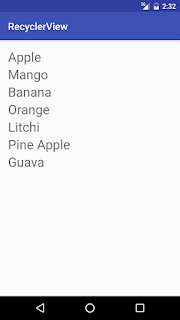Implement Click Listener on RecyclerView
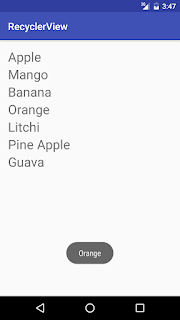
In this post Implement click listener on RecyclerView I put the code after the RecyclerView setAdapter for click listener on RecyclerView following :- final GestureDetector mGestureDetector = new GestureDetector(MainActivity.this, new GestureDetector.SimpleOnGestureListener() { @Override public boolean onSingleTapUp(MotionEvent e) { return true; } }); recyclerView.addOnItemTouchListener(new RecyclerView.OnItemTouchListener() { @Override public boolean onInterceptTouchEvent(RecyclerView rv, MotionEvent e) { View child = recyclerView.findChildViewUnder(e.getX(), e.getY()); if (child != null && mGestureDetector.onTouchEvent(e)) { int a=recyclerView.getChildPosition(child); Toast. makeText (MainActivity.this, fruit[a], Toast. LENGTH_SHORT ).show(); } return true; } @Override public void onTouchEvent(RecyclerView rv, MotionEvent e) { } @Override public v...